BITHDAY CARD
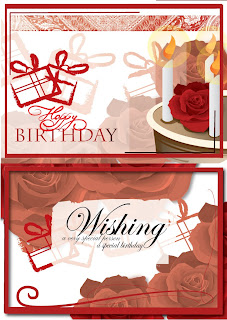
TUTORIAL
in this part, I want to tell you about the tutorial in step by stepfirst, what we have to do is draw rose. done trace from photography image. it may more difficult. we can make it simple using our draw.




this time, you can use gaussian blur effect, so it may looks so real.






then, copy and paste the read rose and arrange them like this.

next step is draw candle . and copy -paste in 3 image.

draw, its fire. the color is orange and yellow. you can set it with gradient and don't use transparent, because it may has effect to the background and other image.
 draw using pen tool to fill the fire. In other word, we must combine it with the other image to make interesting.
draw using pen tool to fill the fire. In other word, we must combine it with the other image to make interesting.
copy paste it .

and we have a redrose before. better we keep it in outside frame. because, we need to copy it as a source.
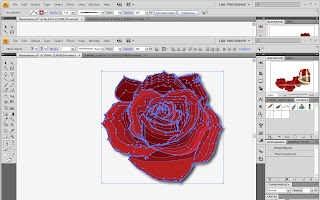
set candle and rose like this. next, we must draw cake under the candle and rose. don't forget to create those shadow in cake using transparency.

then, next step is the background. I need white rectangle in order to make transparency to all of the rose in the back. this rectangle , is made using rectangle tool. after that, we just transparent it . and the rectangle is not only one, but 5 rectangles. I set them like this.

set the color like this and next step is make frame. I make this frame using pathfinder.

trace the word on the template. and in this part, you have to make brush style. make it like this (inside the black circle)

next step is create gift image using pentool
 choose chocroal in brush brush window.
choose chocroal in brush brush window. and we continue with the masking. here is 3 steps of masking that you have to do
and we continue with the masking. here is 3 steps of masking that you have to doopen the batik image

create rectangle on it , and we color it like this using gradient. the color is red, but the other side must be set in opacity= 0

arrange the rectangle back of the batik. then do mask opacity.

and put the result over here. and add object to make more impresive
 using previous step, we can arrange the wishing card like this. we just copy and paste from previous card. but this card, we can also create the line on the corner using pen tool.that' is the different.
using previous step, we can arrange the wishing card like this. we just copy and paste from previous card. but this card, we can also create the line on the corner using pen tool.that' is the different.
after we arrange all of your card like this. the next step is put the white rectangle in the center

after that we choose chocroal for the brush style

increase the number of the stroke till 14

and make it transparent. then put the word on it.

thank you.






